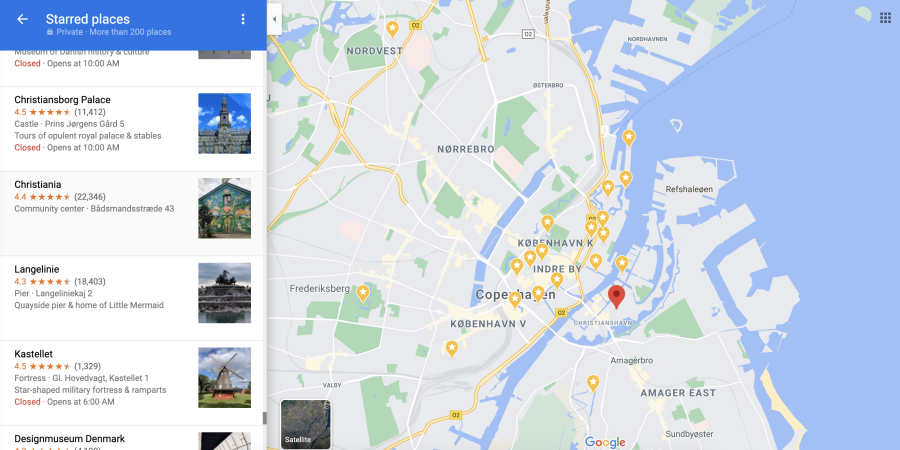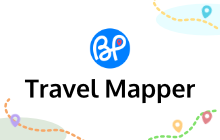How to Get a Google Maps API Key for Free - Travel Mapper
Jin - September 15, 2021
This guide will show you how to generate a free Google Maps API key to use the premium features of the Travel Mapper Google Sheets add-on. All you need is a Google account.
Below are 5 simple steps to follow with video tutorials for each step. Each video is less than a minute long. This process should take 5-10 minutes.
Last updated: July 10, 2023. Please contact admin@blueplanit.co if there are any issues or inconsistencies.
_______________________
Google Sheets, meet Google Maps

7-day free trial, learn more here!
_______________________
Step 1
Create a new project in your Google Cloud Platform account. Click here to access your account.
Step 2
Step 3
Enable billing. You will need to input a payment option (credit card, PayPal, etc.) but the good news is Google gives you a free $200 per month credit to use the "Maps JavaScript API" indefinitely. See the link for Google's free credit policy.
Only heavy usage at scale will exceed this monthly credit. It is VERY UNLIKELY you will exceed it for individual use with the Travel Mapper add-on. You can monitor your usage and remove the API key or close your billing account if there are any issues.
Step 4
In addition to the Maps Javascript API, make sure you have the Places and Geocoding APIs enabled. To do this, follow the video in step 2 but once you get to this screen:

Search for "Places API" and "Geocoding API" and make sure they are enabled. If they are not, click the "Enable" button. Once you've enabled both APIs, they should look like this:
Step 5
Paste your custom Google API key that you got in step 3 into the "Backdoor Data" sheet in the B1 cell once you've paid for the premium features. Once you do that, your map is ready to use!